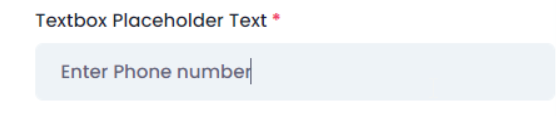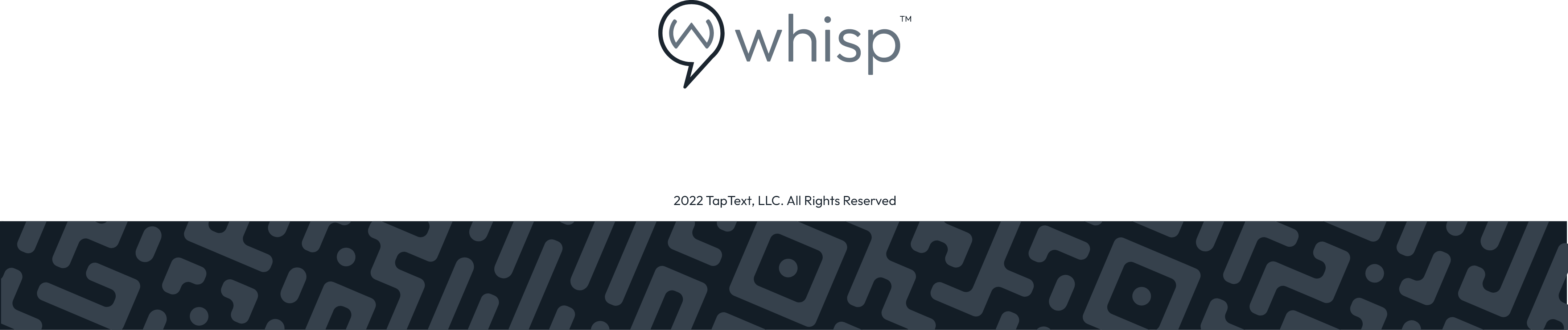How to edit the Wheel Info Tab
Info Tab: You can edit the fields depending on your needs.
Whisp Support
Last Update 2 anni fa
Label Wheel: You can name your Wheel as you want.
Available Platforms: You can set up your Wheel to be seen only on Mobile or Desktop or you can select to have them in both by selecting “All”.
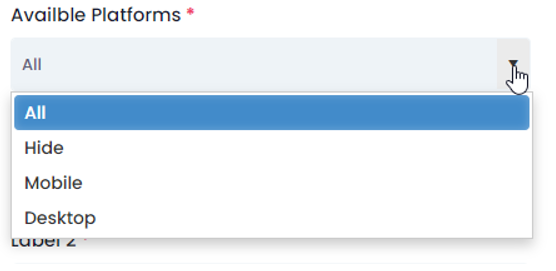
Hide Wheel: You can hide your Wheel from your webpage by clicking the button.
Hiding your Wheel is handy when you need turn off a promotion, are out of stock or need to make changes to the floater.
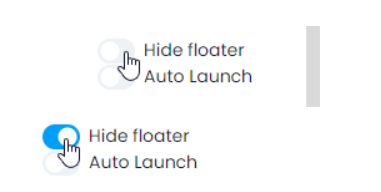
Auto Launch: You can set up your Wheel to Auto launch by clicking on the button and then at the “Launch Delay (ms)” box you can set up the timing. Example of the timing: You put 3000 which means that person that is interacting on your page will see your Wheel popping up in the first 3 seconds.
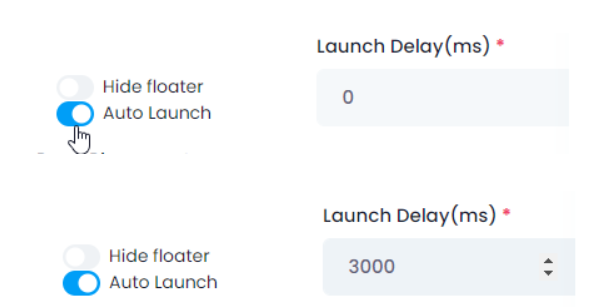
Page Placement: You can select to have your Wheel on the Left or Right.
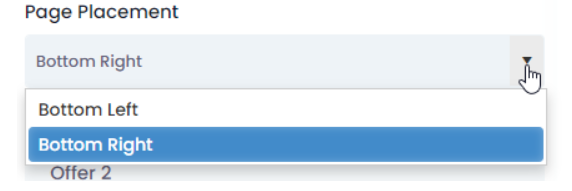
Labels: You will find the 6 labels that you need to fill in with wherever you want to set at your Wheel, but whatever you will set under Label 1 in red is the one that the Wheel will always stop at.
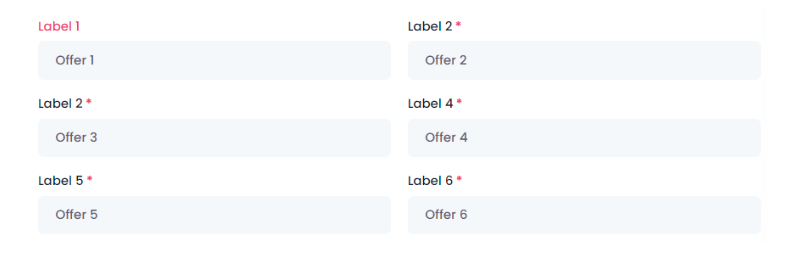
Wheel Dialog Box
Header Text: You can add whatever you want this text will appear next to the Wheel. We have the example of “SPIN NOW”.
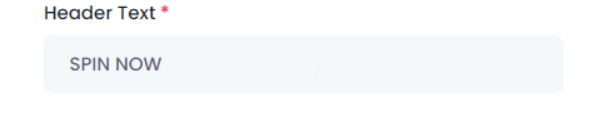
Sub-Header Text: You can add whatever you want here and will appear under the Header text, we have as an example “GET THE OFFER”.
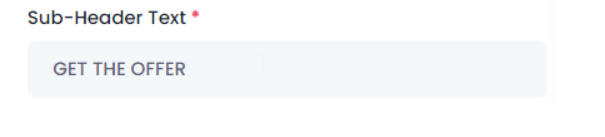
Button Text: In this box text as well, you can add whatever you want and need, and will appear at the button.

Textbox Placeholder Text: Here you can place the text to enter the person number.