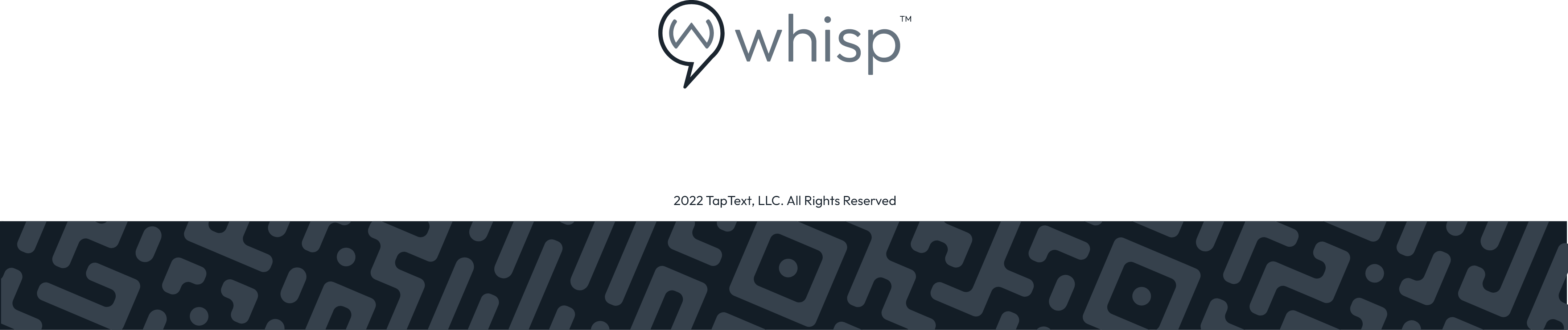How to Create a Subteam in my Mobile Office (Popl)
Whisp Support
Last Update hace 2 años
When you login to your Mobile Office (Popl) you will see the menu on the left side, click on Subteams to create a Subteam.
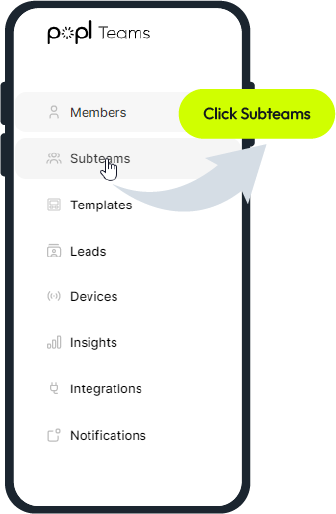
The Subteams window will open, click on the Add Subteam button.
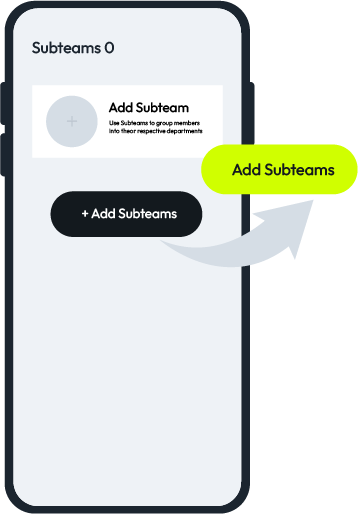
In the new window you can add a Subteam name, description and upload a photo.
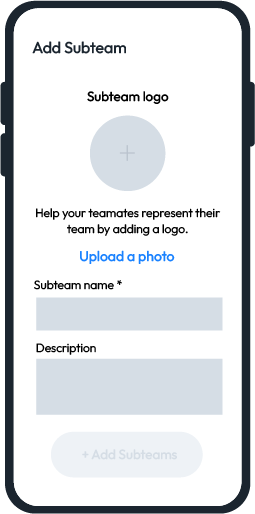
After you add a name, description, and optional photo click on Add Subteam to complete the Subteam set up.
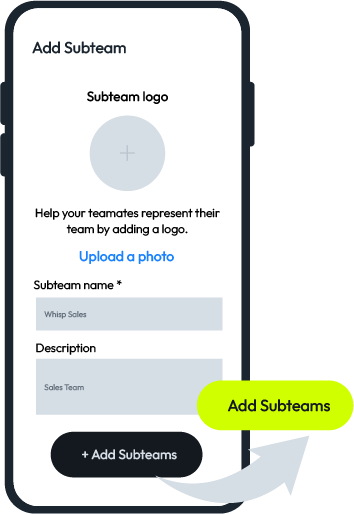
If you need to edit your Subteam name, description or photo you can click on the three dots on the right side and then click Edit Subteam to make any edits.
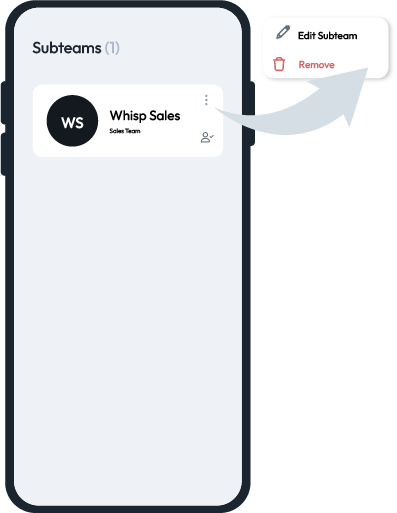
Once you have your new Subteam, you will want to add members to it. To add members to your new Subteam please click on the person icon on the right side of the Subteam.
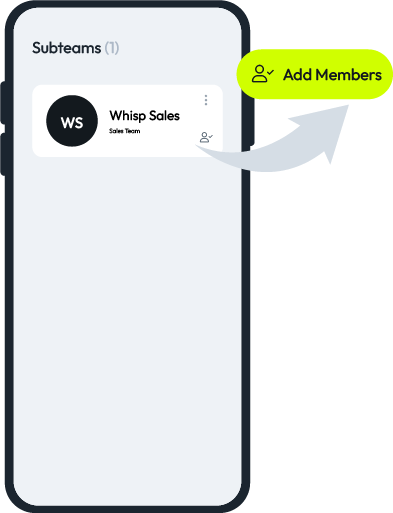
Once the window opens click on the button "+ Add members to subteam"
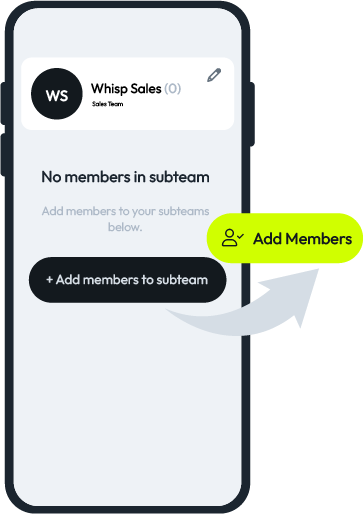
Select the team members you need to add by clicking on the box to the left of the name to select the name. You can also use the Select All box if you need to select all your members.
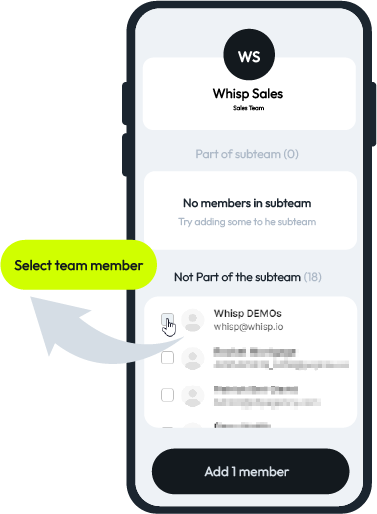
Once your members are selected click on Add # Members to have those selected members added to the Subteam.
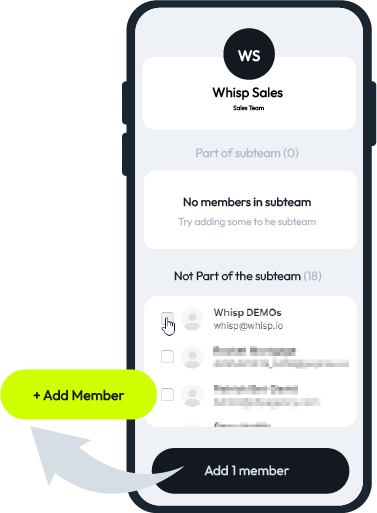
When you have finished adding members click on the X to close the window.
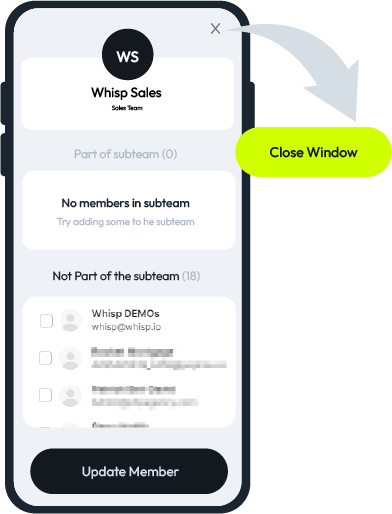
To Edit or remove Subteam Members in the future you can click on the Edit Subteam Members in the upper right corner of the screen.
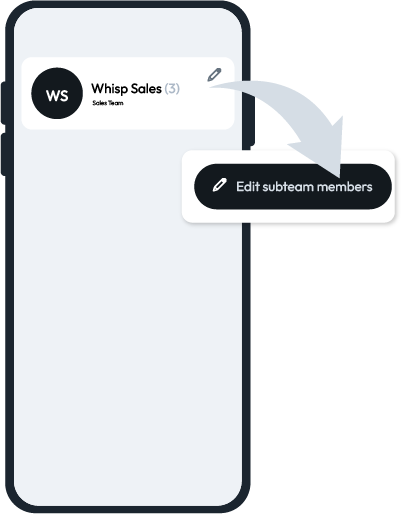
You can select the members you need to remove and click on Remove # Members to remove those members from the Subteam.
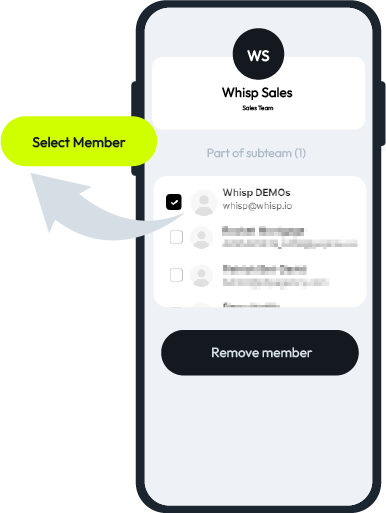
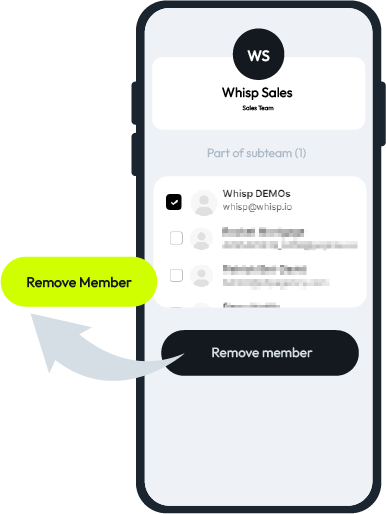
You can also remove any Subteam that you no longer need. In the Subteams list click on the three dots on the right corner of the Subteam and then click on Remove.
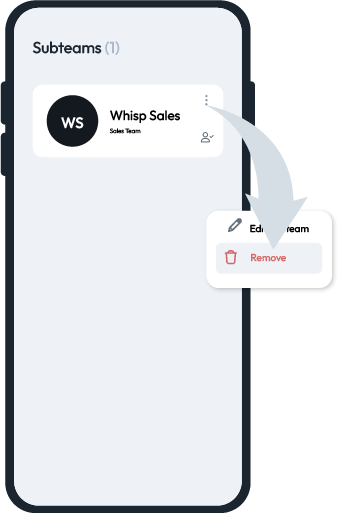
You will receive a confirmation pop up that will ask you to confirm you would like to remove the Subteam. Click on Yes, remove to remove that Subteam.
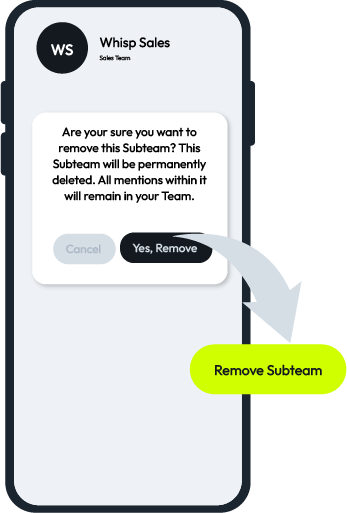
For more help with your Mobile Office click here